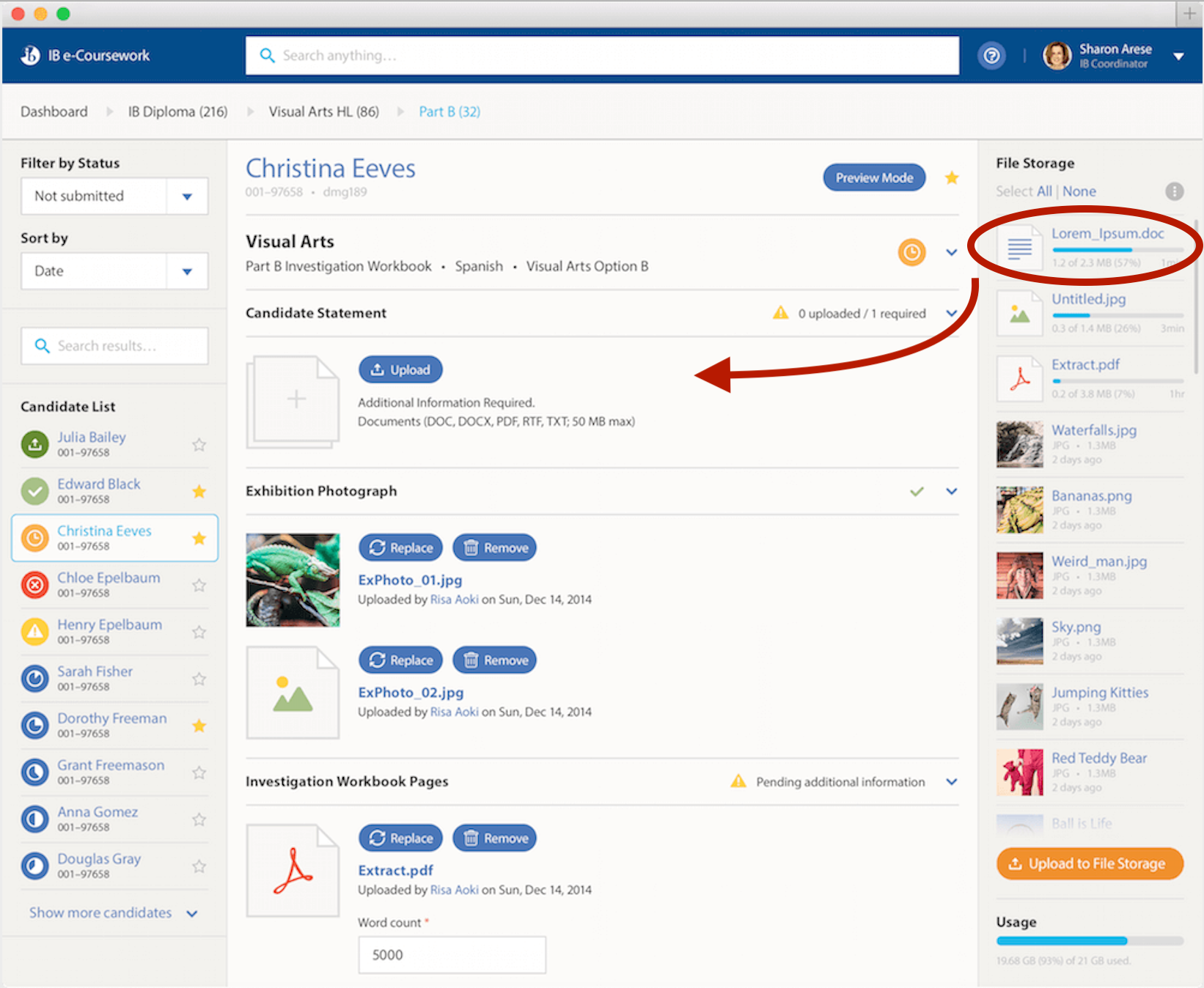- Organise student work for upload to eCoursework
- Drag and Drop student work from ManageBac+ into IB eCoursework
- Organise Files on IB eCoursework
- ManageBac+ & eCoursework FAQs
- Submission Requirements
- School & Candidate Settings
- Accessing IB eCoursework
- Using ManageBac+ to submit to IB eCoursework
- About eCoursework
For a complete end-to-end guide on ManageBac+ & IB eCoursework, please see our QuickStart Guide or watch the webinar recording below
Webinar Recording
The Uploading Work to IB eCoursework live webinar recording provides a comprehensive walkthrough using our Portfolio and Class features to upload work to IB eCoursework.
Organise student work for upload to eCoursework
Users can use the IBeC button for any files on the student Portfolio Timeline to tag the file for eCoursework submission. Administrators and advisors can also filter the Timeline content by applying the IBeC checkmark filter or accessing the teacher-view-only eCoursework folder.
A menu will appear when clicking the IBeC button for any file, where users can tag the file for a specific Subject Group and Subject and will see IB eCoursework requirements for the selected subject.
Select which requirement this file fulfills and a green check mark will indicate the requirement has been met. Click Save Changes to lock in the file selection.
The eCoursework folder will list all files tagged with the IBeC tag by subject group. This will then show the files either as matching the Upload Requirements or Uncategorized.
You can also generate supported IB forms from the folder by using the Generate IB Forms button.
Each available file can be identified as to the upload requirements. Adding additional files is possible either via Choose Existing Submission from Tasks and Deadlines in Classes and Year Groups or Add Files and uploading new files directly to the Portfolio for the student.
The eCoursework Dashboard also checks for file type compliance, i.e. where an audio file is required for submission, images cannot be tagged as the upload requirement.
The list of subjects in the eCoursework Dashboard is driven by the subjects the student has selected in their Plan Worksheet. See our Completing Plan Worksheets & Sending Email Reminders to Students article for further details.
Drag and Drop student work from ManageBac+ into IB eCoursework
Student work uploaded into ManageBac+ Portfolios can then be dragged and dropped into IB eCoursework. This process can be done by the IB Coordinator, Teacher or Student.
Once files are on ManageBac+ have been approved and organised, they can be dragged into IB eCoursework.
To do this, open two windows side by side. One for IB eCoursework, and one for ManageBac+.
- See steps on accessing IB eCoursework from ManageBac+ or users can navigate directly to https://upload.ibis.ibo.org/.
- Navigate to the IB eCoursework pages (see IB guidance here).
- Drag files from the student portfolio or anywhere on ManageBac+ into the File Storage area on IB eCoursework.
OR
Files can be dragged directly from your computer's desktop or Google Drive.
Organise Files on IB eCoursework
On IB eCoursework you can select the student and drag files from the File Storage area into their appropriate subject for submission to IB eCoursework.
ManageBac+ & eCoursework FAQs
Submission Requirements
Q: Where can schools find the list of eCoursework files to submit?
A: If your school uses ManageBac+ for classes, the official IA forms can be exported from your Group 1, 2, 4 classes, as well as for Group 6 Visual Arts classes. If your school uses ManageBac+ for DP Core, the EE/PPF, TK/PPF forms can be exported from your year groups.
- See here for further guidance on Exporting IB forms from ManageBac+.
Q: When are the deadlines for the submission/upload of materials to the IB?
A: Please refer to the latest guidance from the IB in relation to the submission dates for the relevant session. For concerns regarding any specific subject coursework completion and/or uploading please contact the IB directly at support@ibo.org
Q: How do I apply for an extension to the deadlines set by the IB?
A: For any questions regarding arranging extensions or exceptions, or IB requirements regarding formatting/files/forms, please get in touch with the IB directly.
School & Candidate Settings
Q: I noticed our IB School Code is wrong on ManageBac+. How can I update this?
A: If you notice that your school code is incorrect on ManageBac+, please contact support@managebac.com. ManageBac+ eCoursework integration will not work if the school code is incorrect.
Q: Where can I update Candidate Session Numbers and IBIS Personal Codes?
A: You can update Candidate Session Numbers and IBIS Personal Codes for individual students via their profiles. You can bulk update these items for students via the Year Group > Plans > Manage IBIS Personal Codes > Bulk Import. See our guide on Updating IBIS Personal Codes for more information.
Q: Is it necessary to have the IBIS personal code and candidate session numbers on MB before uploading to IB eCoursework?
A: We strongly recommended having the students IBIS personal code and candidate session numbers added to their profiles as it will automatically populate into IB forms generated on ManageBac+.
If you have registered your students from ManageBac+ directly, the Candidate Session Numbers & IBIS Personal Codes are automatically updated on ManageBac+ by January 30th for May session schools and by July 30th for November session schools.
As a reminder, we do not update student PINs, so these will need to be accessed manually, accessing them via IBIS.
Accessing IB eCoursework
Q: How can I log in to eCoursework?
A: Navigate to https://upload.ibis.ibo.org/. Choose to enter as a School or Enter as a Candidate. If you need assistance logging in, please contact the IB via support@ibo.org.
Q: Is my ManageBac+ password the same as my IB eCoursework password?
A: No, each user has different login credentials for IB eCoursework and ManageBac+. See here for how to access ManageBac+. If you need assistance logging in, please contact the IB via support@ibo.org.
For DP students to log in, they will need to navigate to https://candidates.ibo.org and enter in their Personal code and PIN.
Using ManageBac+ to submit to IB eCoursework
Q: Is it required to submit via ManageBac+ or can we submit directly to IB eCoursework?
A: ManageBac+ portfolio tools are available to IBCP & IBDP schools in order to facilitate eCoursework submission, but it is not required to use ManageBac+ and you can still submit directly from Google Drive or your Desktop.
Q: If I have my student files for eCoursework on my computer, how is uploading them to ManageBac+ before uploading to eCoursework an advantage?
A: ManageBac+ can be used as a tool to organise the materials, pre-fill in IB forms automatically, and conduct a 2-step approval process. Each school will find the process that best works for them, be it a combination of ManageBac+, Google or local drives. A further benefit to housing the files on ManagaeBac is that all the information is centralised in a shared space for historical reference. Lastly, you will be able to view the sync statuses from eCourswork to keep track of each student in the cohort.
Q: How do I train my teachers and students on how to use ManageBac+ to upload to IB eCoursework? Want to join our free Webinar?
A: We provide several student tutorials with videos that will be helpful for your students! These include Navigating ManageBac+ and how to use the student portfolio.
For teachers, along with all our written tutorials, we recommend checking out our webinars on using ManageBac+ to upload to eCoursework, which can be found here.
Q: Does ManageBac+ currently support MYP ePortfolio submissions?
A: At this time, ManageBac+ supports the submission of DP & CP content to IB eCoursework.
Q: Does ManageBac+ Support IAs?
A: ManageBac+ supports IAs and Orals for subject groups 1, 2 & 4. For other groups, the content can be directly uploaded to the Portfolio. We are working on a feature to help you tag these items with the IB eCoursework label accordingly, you can also Star or gather links to items to begin collating materials for submission.
Q: Can you upload IAs for Group 3 and 5 Classes?
A: We don't currently have an IA tab for Group 3 and 5 classes, but we are looking to implement specific IA tabs for both Group 3 and 5 classes in the future to provide a clear space for students to submit their work. However, for schools using classes, you are able to set the IA up as a task or deadline to collect papers.
Q: Do I have to create a deadline in the class for Groups 3 and 5? Can’t I upload to Portfolio directly?
A: It is possible to upload the submission directly to the portfolio, however, using a deadline has the added advantage of having the students upload their own work and ensuring less chance of human error. Also, if a deadline is used from within a class, the portfolio will suggest the relevant eCoursework components when tagging and organising the student submissions.
Q: Are the IAs and recordings on the ManageBac+ Portfolio Timelines visible to students?
A: To clarify, IAs and Oral recordings are not visible to students. They are stored in the student’s portfolio but are only visible to teachers and administrators. Teachers & admins can further organise the submissions in the private eCoursework (Staff Only) folder.
Q: We haven't completed recording Orals. How can we do this remotely via ManageBac+?
A: One solution is to host a Zoom or Skype session with your student. Then have open the ManageBac+ class under the Orals tab from the Teachers end. Pressing the record on the Orals tab will allow you to record in this remote environment.
Q: What should I do if my coursework is handwritten and offline?
A: You can easily scan handwritten coursework for eCoursework Submission using the ManageBac+ Mobile App with direct upload into your ManageBac+ portfolios. Refine scans directly with zoom, rotation and re-ordering, with automatic conversion and compression into PDF.
Q: Most subjects now need to upload a Teacher comment sheet with their IA. Is this built into MB?
A: The ability for teachers to upload their comment sheet to ManageBac+ to submit alongside the student IA’s is another feature we are currently working on.
Teachers can either upload the document to the students portfolio or IBIS.
About ManageBac+
Q: How safe is our data on ManageBac+? What privacy policies do you follow?
A: ManageBac+ is committed to ensuring the safety and privacy of your data. We are ISO 27001 certified, and you can read more about our security compliance policies here.
Q: IBIS recommends the use of Firefox, what about Managebac+ and different browsers?
A: We would recommend using Google Chrome for the best experience, but Safari, Internet Explorer or Firefox (or the most recent versions of each browser) all work fine on Macs & PCs. Please also ensure you have a stable internet connection and your web browser has JavaScript enabled.
About eCoursework
Q: How can I get IB eCoursework Help?
A: Please note that IB eCoursework is owned by the IB. If you need any assistance with submitting eCoursework, please refer to the IB eCoursework user guides here, or contact IB Support via support@ibo.org.
📣 Be on the look out for workshops on eCoursework directly from our ManageBac+ Training Academy