Important
If your school is set up without the ManageBac+ integration, you will have to configure a few things:
Login
Login to AssessPrep as an Admin via the Welcome E-mail sent to your inbox.
School Settings
Navigate to Settings > Program and select the program, i.e. IB Diploma to update the Subjects your school offers.
Navigate to Grades to add the names and labels for your grades.
Go to Academic years to Add your school's Academic year.
Manage User Accounts
Each Student has a unique Student Code, viewable in the Accounts list. Students will use this code to submit tests.
Edit or Archive Accounts
Under ACTIONS, the icons allow you to Edit (pencil icon) or Archive (trash can) users.
Manage Classes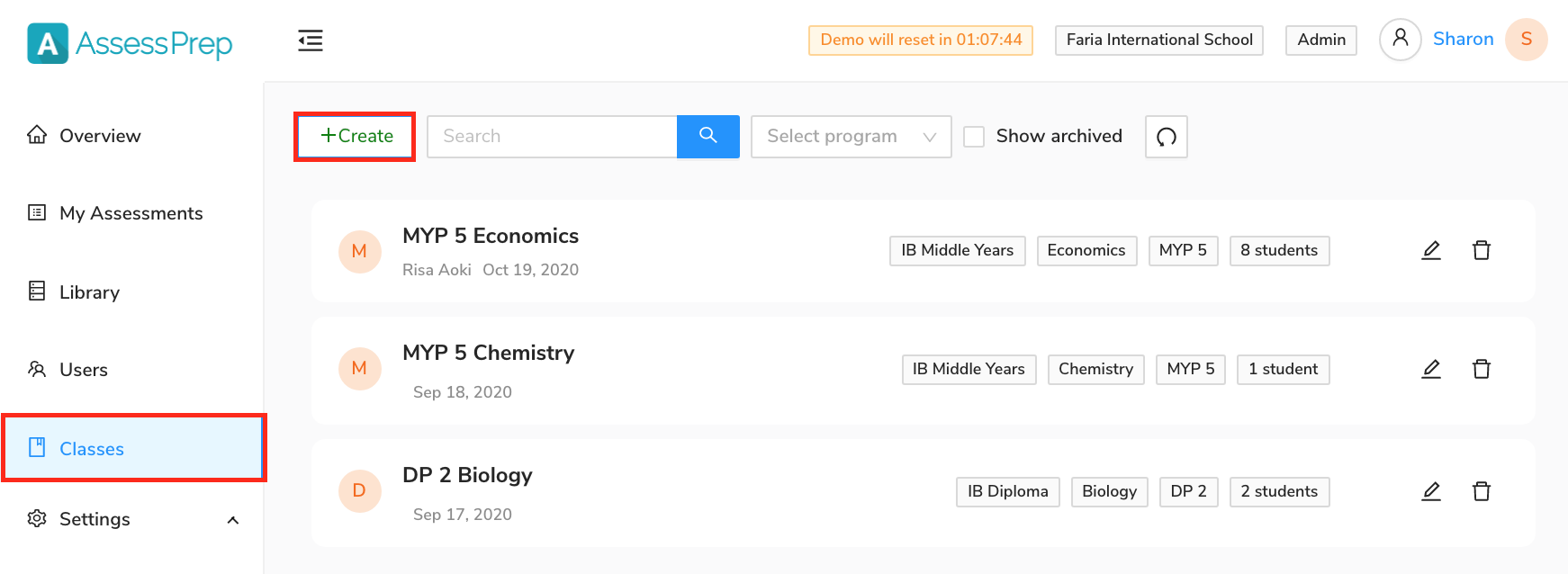
Navigate to Classes via the left navigation menu . Click the +Create button to add a new class.
1. Create Classes
To create a new class:
- Enter Name
- Choose Year
- Choose Subject
- Select Teachers - Map multiple teachers to each classroom. This allows them to work together on tests that are created for the classroom .
- Choose start term and end-term.
- Click SUBMIT
Once the class is created, click on it to map students to the class.
2. Edit or Archive Classes
Under ACTION, the icons allow you to Edit or Archive classes.
Once the above steps are complete, teachers can start creating tests.