Assign PP / CP Supervisors individually via the Worksheet
Navigate to the Year Group > Personal Project or Community Project > select the student from the roster.
On the right-hand side you will see the current project advisor of the student, if one has been assigned. Click Edit Goals, and select the new advisor via the dropdown, Save Changes.
Assign PP / CP Supervisors in bulk via the Members tab.
Via Members > PP / CP Supervisors
PP / CP Supervisors can be assigned to students via the PP / CP Supervisors tab found under the Members tab of the relevant year group.
You can select a supervisor for a student by choosing any of the existing Teachers/Advisors on the account from the drop down menu next to the student's name. Click the down pointing arrow button to assign the same supervisor to all students on the page. Finish by clicking Save Changes.
Bulk Assign PP / CP Supervisors via Import
Via a Year Group > Members tab, click Bulk Assign Students. This can also be accessed via Year Groups > Browse All Year Groups > Bulk Assign Students. Depending on the width of your screen, these details may appear at the bottom of the page.
Bulk assign students to advisors. Start by downloading our CSV template , save your spreadsheet as a CSV file and Upload your CSV file. Click Bulk Assign once complete.
Note: If you have any difficulty with the import, please send the CSV file to support@managebac.com and our data team will further investigate.
Allow Students to select their PP / CP Supervisor
Via their Project Worksheet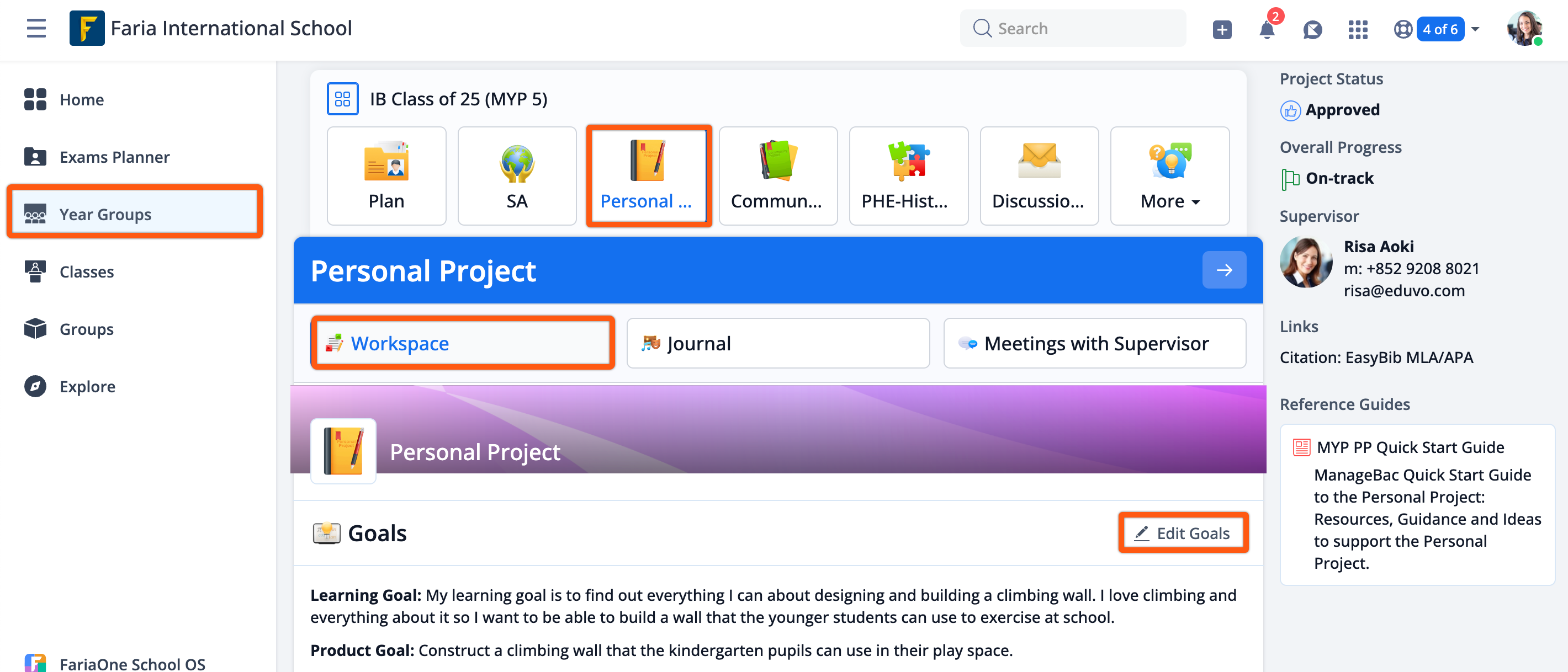
If students have not been assigned a Project supervisor, they can select their supervisor while filling in their Project proposal. The student can navigate to their Year Group Manager > Personal or Community Project > Edit Goals. They can fill in the project fields, and select the PP / CP Supervisor list from the dropdown, Save Changes.
Related to