Important
Please note this guide outlines steps prior to transitioning your account. For a list of critical steps to transition your account to the next academic year, please see here.
Introduction to Transition
You will need to transition your ManageBac+ account to configure your academic terms & holidays each year, move students up a grade level, review subject, assessment or curriculum changes you require, add or remove faculty members, maintain historical data and in general, to keep your account tidy.
Data is maintained on your ManageBac+ account from year-to-year, and there is no size limit to the number of resources you can have on your account.
However, before you transition, it is highly recommended to "take a picture" of your account as it currently is, before you start moving students across programmes, archiving & changing user permissions, or adjusting term dates.
This guide will will walk you through the recommended steps to export data to a local copy, and keep your account tidy before Transitioning to the Next Academic Year.
Pre-Transition Checklist
Skip steps not relevant to your school, such as for integrations or services you don't subscribe to.
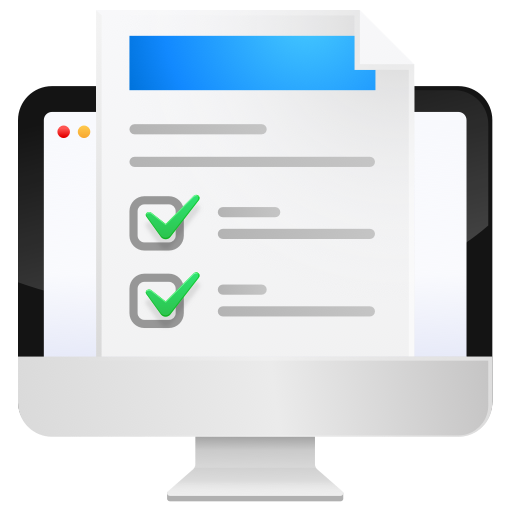 Pre-Transition Checklist
Pre-Transition Checklist
- Export Local Copies A. Generate Reports / B. Export Term Grades / C. Export Attendance / D. Export Unit Plans
- Review Programme Options A. Configure Task Category & Grade Scale Defaults / B. Unit Templates / C. Project Templates
- Review School Ecosystem A-C. Transition Other integrations / A. Archive Individual Students / B. Update Faculty
 Step 1. Export Local Copies
Step 1. Export Local Copies
 1A. Generate Reports
1A. Generate Reports
Skip Step 1A if your school is not subscribed to ManageBac+ for Report Cards.
Firstly, ensure that report cards were generated for recently completed academic term. If you did, and grade updates have not taken place since, you can jump to 1B. If you did not generate, it is recommended to do so now so that you have record of your students classes and results, prior to changing their grade levels and class rosters. See our guides on Generating Report Cards.
 1B. Export Term Grades
1B. Export Term Grades
Skip Step 1B if you have recently generated ManageBac+ Report Cards.
- For schools using the ManageBac+ Reporting module: Excel files of class term gradebooks (including term grade values, rubrics, ATLs and comments) are automatically stored under Reports > Reports History whenever a report set is generated. These will remain on your account indefinitely, providing a quick-access data bank of student progress. Thus as long as you have generated reports recently, and no major grading changes have were made after that point, you may jump to the next step 1C.
- For schools not using ManageBac+ for reports: You may wish to export term grades from class gradebooks prior to archiving classes or adjusting class memberships. This can be done via each class via Gradebook > Term Grades > Export to excel.
 1C. Export Attendance
1C. Export Attendance
Skip Step 1C if your school is not subscribed to ManageBac+ for Attendance.
You can export attendance data in bulk via the Attendance Manager > Percentage.
- Select the Year
- Select the Academic Year
- Select the Academic Term: All
- Click Export to Excel
- Save the Export outside of ManageBac+
- Repeat steps 1-5 for each year level .
Navigate to the Reporting tab to export attendance categories:
- Select the type: Homeroom or Classes
- Select the Year
- Select the Academic Year
- Select the Academic Term: All
- Click Export to Excel
- Save the Export outside of ManageBac+
- Repeat steps 1-6 for each year level.
 1D. Export Unit Plans
1D. Export Unit Plans
Skip Step 1D if you have recently bulk generated PDF planners and have stored a local copy.
Units automatically carry over from one year to the next and populate to classes by subject & year level (e.g. MYP 5 Design units from last year will appear in next year's MYP 5 Design classes), transitioning or archiving classes will not result in a loss of units.
We recommend exporting all unit plans to PDF at the end of each year so that you have a carbon copy of what was taught each year. This is especially helpful to provide your curriculum organisation (e.g. the IBO) upon 5-year evaluation.
To start, navigate to Curriculum > Whole School Curriculum > Select the desired Programme from the dropdown menu then click Bulk Generate PDF Planners:
PDF Planners can be generated in bulk by subject, and can include reflections from previous years. We recommend to generate for every subject and save the Zip file outside of ManageBac+.
 Step 2. Review Programme Options
Step 2. Review Programme Options
 2A. Configure Task Category & Grade Scale Defaults
2A. Configure Task Category & Grade Scale Defaults
Administrators can configure task assessment frameworks, task types, categories and grade scales via Settings > Select your Programme > Assessment.
- Adjusting frameworks (such as disabling Criteria assessment) will impact tasks past and present. These can be adjusted when necessary to meet your developing assessment needs.
- Default types, categories and scales set in Settings will only be reflected in classes created AFTER the defaults have been set. (This is to avoid potential loss of data on existing tasks in current classes). Thus, it is recommended to configure defaults at the beginning of the term.
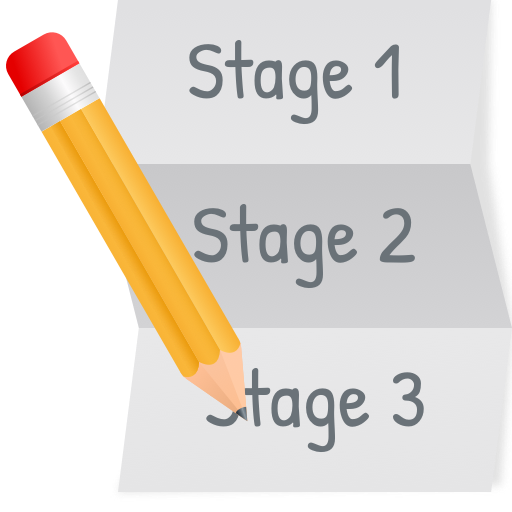 2B. Unit Template Modifications
2B. Unit Template Modifications
If you intend to make major changes to your unit templates, it's recommended to do so at the start of the academic year, prior to teachers begining planning on ManageBac+. However, you can always refine the templates at any point throughout the year as needed.
To adjust, navigate to Settings > Select your Academic Programme > Curriculum.
Here you can adjust unit planner defaults for each programme:
- Enable/Disable sections and content of the unit planner on the right navigation panel
- Edit hints and header titles that are displayed as guidance to unit authors
- Adjust what can be seen At-a-Glance, which changes what can be made visible to parents and students on ManageBac+
- Reset the template to the Programme default template using the Reset Template button.
Repeat adjustments for any templates across your programmes as needed.
 2C. Project & Essay Templates
2C. Project & Essay Templates
At this time you may wish to consider the default Service Learning (CAS, Service as Action) and Project-based Learning (Extended Essay, Theory of Knowledge) templates you have enabled as default, so they are automatically in place when you create new year groups.
Via Settings > Select Programme > Project-based Learning, administrators can click on Pre-built Templates (such as Extended Essay in IB DP) that will come pre-populated with all requirements. You can customise the template further by clicking on them. Via the Overview, Framework, Rubric, Forms and Terminology tabs, you can adjust the labels within each worksheet, as well as add additional sections or assessment options.
Note: we recommend not deleting any item already present on the pre-built template to ensure your worksheet supports all requirements for the IB Diploma.
When creating a new Year Group, if the template was marked as "Enable Project by Default", it will be enabled automatically. Review templates for each programme accordingly. For further details, see the Core Projects section.
 Step 3. Manage School Ecosystem
Step 3. Manage School Ecosystem
If your ManageBac+ account is integrated with other systems, such as OpenApply, iSAMS, an SIS, with those users originating in those systems, it is recommended to transition them first (ie update the student grade level, archive users) prior to transitioning ManageBac+.
Please note that you will still be required to complete 2B. Archive Graduating Year Group & Move Students up a Grade Level in the transitioning guide here, as transitioning synced platforms will move students up a grade level in ManageBac+ within their profiles, but will not change the grade of the year group they are enrolled in.
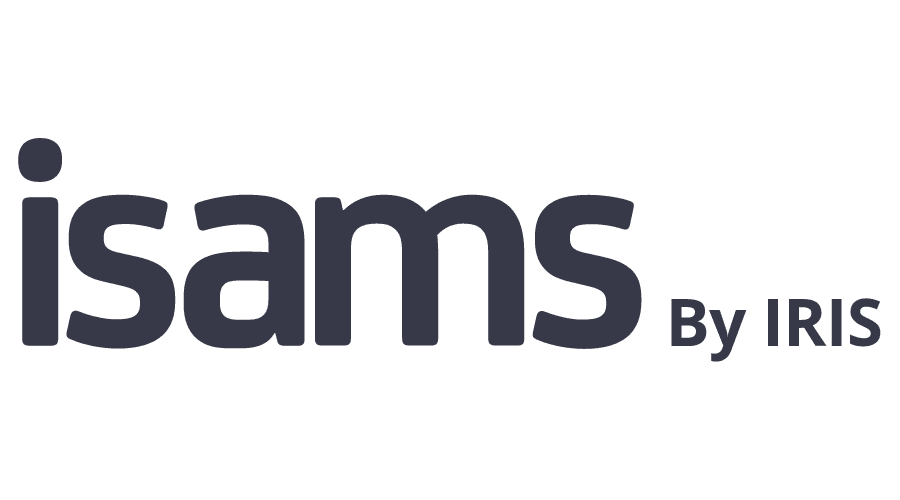 3A. Transition iSAMS
3A. Transition iSAMS
Skip Step 4A if your school does not have iSAMS - ManageBac+ integration.
If your ManageBac+ account is integrated with iSAMS then you must transition iSAMS before moving onto the next step. Please contact iSAMS support for further details on how to transition.
 3B. Transition OpenApply
3B. Transition OpenApply
Skip Step 4B if your school does not have ManageBac+ - OpenApply integration.
If your ManageBac+ account is integrated with OpenApply then you must transition OpenApply before moving onto the next step. Please view the OpenApply transitioning guide.
 3C. Other Integrations
3C. Other Integrations
If you have an SIS/MIS integrated with ManageBac+, then it is generally recommended to transition/update grade levels in your SIS/MIS prior to transitioning ManageBac+.
For any further advice on integrations & data management specifically, please consider a consultation from the Faria Schools Technology team which you can book here.
 3D. Archive Individual Students not Returning
3D. Archive Individual Students not Returning
If for any reason you have individual students who are not archived from updating your SIS systems, you can individually archive those who are not returning via Settings > School Directory. Search for the student and click the arrow down icon to archive.
 3E. Update Faculty
3E. Update Faculty
You will likely have faculty changes just as you have student changes. You can manage these via Settings > School Directory.
- Archive Teachers/Admins via the down arrow. Please note, archiving a faculty member does not archive all of their associated records, such as Classes, Units, Tasks etc. These will still be accessible to other faculty members unless manually archived/deleted
- Promote any Teachers/Advisors to Admins as necessary, such as for any teachers progressing to Subject Heads or programme level coordinators
- Add Teachers either individually or in bulk, just as we saw for students. Please see this guide.
Important
Once the above is complete, you are ready to start transitioning your account to the next academic year, for a step-by-step guide, please see here.